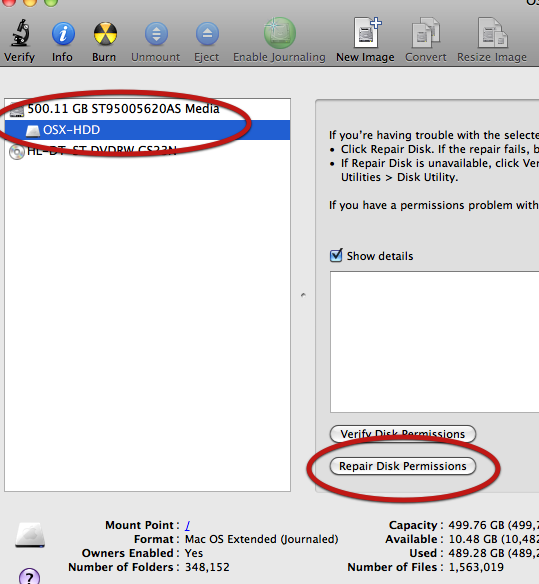Relatively often I find that application icons vanish. On the OS X Dock there will just be a blank space for an open application. On the COMMAND-TAB fast application switcher there will also be a blank space. The application still works, and it can still be activated in all the usual ways. But the icon is blank or invisible. Restarting the system usually makes no difference.
Some people find that dragging each Application Icon (or blank icon) off the Dock and then dragging it back on (from the Applications folder in Finder) does the trick. But for me this often happens with Applications I am running, yet which I don’t actually have permanently on the Dock. So whilst the are running they’ll have a blank icon in the Dock and in the CMD-Tab application switcher.
So for me, so far I have found the following will fix this issue:
1) Open Terminal
—> COMMAND-SPACE for Spotlight, then type “Terminal”. Make sure Terminal is highlighted (it will be) and hit the Return key
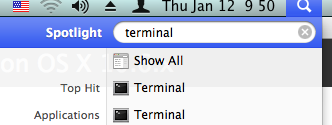
The Terminal console will now be open.
2) Type or paste in:
killall -HUP Dock
This will reset the Dock. Usually this resolves the issue for me. However, some of the now reappeared Dock and CMD-Tab Application Switcher icons may be in a low resolution. I’ll post here when I find the solution to that.
3) Be sure to also take this opportunity to repair the Disk Permissions. For that again, CMD-Space to activate Spotlight search. Type in “Disk Utility”. Select your main system disk (usually it’s the only hard drive, unless you have other drives plugged in). Select Repair Disk Permission. Take a look at the following picture if you’re not sure. The red circles point out the disk selection and the Repair button.