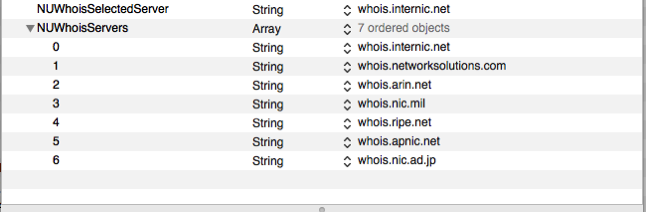OS X Network Utilities
Network Utilities is a great tool for conducting various networking related and Internet testing activities. One I use quite often is the WHOIS lookup. Unfortunately the list of servers is fairly limited for non-US domains. For instance, I am in New Zealand, and Network Utilities doesn’t provide results for WHOIS of NZ based domains. What I needed was to add in the whois.srs.net.nz server for looking up WHOIS records in the NZ country level registry.
Adding a new WHOIS server to Network Utilities
OS X (i.e. Apple Inc.) does not provide a GUI method for editing the WHOIS server list. So we’ll have to edit the Network Utilities preferences (.plist) file directly. Here’s how:
- First you’ll need to decide what tool you wish to edit the .plist file with. If you have OS X Developer Tools installed, you are set to go with the included **Property List Editor**. Another great option is (the rather expensive, at US$30) PList Edit Pro. There’s also Prefs Editor (free), and Pref Edit (US$9.50). Pref Setter is another free but rather dated option. You can also use any text editor, although it’s not quite as simple.
- Be sure to quit Network Utility if it’s running.
- In Finder, go to /Users/user_name/Library/Preferences. If it’s for the account you’re currently logged in with, you can just go to Finder, then hit CONTROL-COMMAND-G, then paste in, ~/Library/Preferences
- Open the com.apple.NetworkUtility.plist file in your preferred plist editor or text editor.
- Expand the NUWhoisServers key (in a text editor you’ll need to look for <key>NUWhoisServers</key>). You can now add additional strings with the whois servers you would like to keep permanently in the Network Utilities server list (in a text editor, insert additional <string>whois.server.name</string> values into the list. If you want to cull down your server list, delete the strings of the servers you don’t need.
To look up New Zealand domain, you’ll need to add whois.srs.net.nz to the list. - Save your changes and quit the editor.
- Re-launch Network Utility and you should see your updated list of servers.
Screenshots
Here a screen shot of editing the plist file in a plist editor. You see here the default list. It’s in a section called NUWhoisServers. Add a new string to that.