I’m all for people squeezing as much use out of their Apple computers as possible. My mid 2010 17″ MacBook Pro was my primary computer from 2010 to 2021. The last release of macOS that could officially be installed on that computer was Catalina. In the last year or so, I started having issues with needing to install software that required at least macOS Mojave. According to Apple, Mojave can’t be installed on that device. In comes an alternative solution.
The DOS DUDE Patcher
After extensive research into the options for forcing an old Mac to newer OS that it’s meant to, DOS DUDE is the only solution I recommend. In my experience, it was painless to do, and it’s worked flawlessly.
DOS DUDE (Colin) has a patcher for Catalina, Mojave, High Sierra, and Sierra. In my case, his brilliant patcher tool would allow me to run Catalina on my 2010 MacBook Pro (MacBookPro6,1). I didn’t want to use Catalina, so I went with the Mojave patcher.
Here’s a breakdown of the patchers he provides (click whichever one you are interested in):
macOS Catalina Patcher
macOS Catalina Patcher, the successor to macOS Mojave Patcher, is an all-new, easy-to-use tool that allows anyone to install macOS Catalina on unsupported Macs.
macOS Mojave Patcher
macOS Mojave Patcher, the successor to macOS High Sierra Patcher, is an easy-to-use tool that allows anyone to install macOS Mojave on unsupported Macs.
macOS High Sierra Patcher
macOS High Sierra Patcher, the successor to macOS Sierra Patcher, is an easy-to-use tool that allows anyone to install macOS High Sierra on unsupported Macs.
macOS Sierra Patcher
macOS Sierra Patcher is an easy-to-use tool that allows anyone to install macOS Sierra on unsupported Macs.
Supported hardware
Click any of the above links to see a list of the supported hardware. In the case of Mojave, which is the patcher I used, it supports:
Early-2008 or newer Mac Pro, iMac, or MacBook Pro:
• MacPro3,1
• MacPro4,1
• iMac8,1
• iMac9,1
• iMac10,x
• iMac11,x (systems with AMD Radeon HD 5xxx and 6xxx series GPUs will be almost unusable when running Mojave. More details are located in the Known Issues section below.)
• iMac12,x (systems with AMD Radeon HD 5xxx and 6xxx series GPUs will be almost unusable when running Mojave. More details are located in the Known Issues section below.)
• MacBookPro4,1
• MacBookPro5,x
• MacBookPro6,x
• MacBookPro7,1
• MacBookPro8,x• Late-2008 or newer MacBook Air or Aluminum Unibody MacBook:
• MacBookAir2,1
• MacBookAir3,x
• MacBookAir4,x
• MacBook5,1• Early-2009 or newer Mac Mini or white MacBook:
• Macmini3,1
• Macmini4,1
• Macmini5,x
• MacBook5,2
• MacBook6,1
• MacBook7,1• Early-2008 or newer Xserve:
• Xserve2,1
• Xserve3,1
Comprehensive instructions are provided on each patcher page, so I there’s no point getting into the details here.
Handling Mac OS Updates
One important point. The USB stick you prepare with the patcher tool should be kept on hand. Don’t erase it and use it for somethings else. In my case, two Mojave updates have been released since I installed it on my unsupported MacBook Pro, and each time the computer will not boot after the update is installed. This is to be expected. It’s because the patches have been over-written.
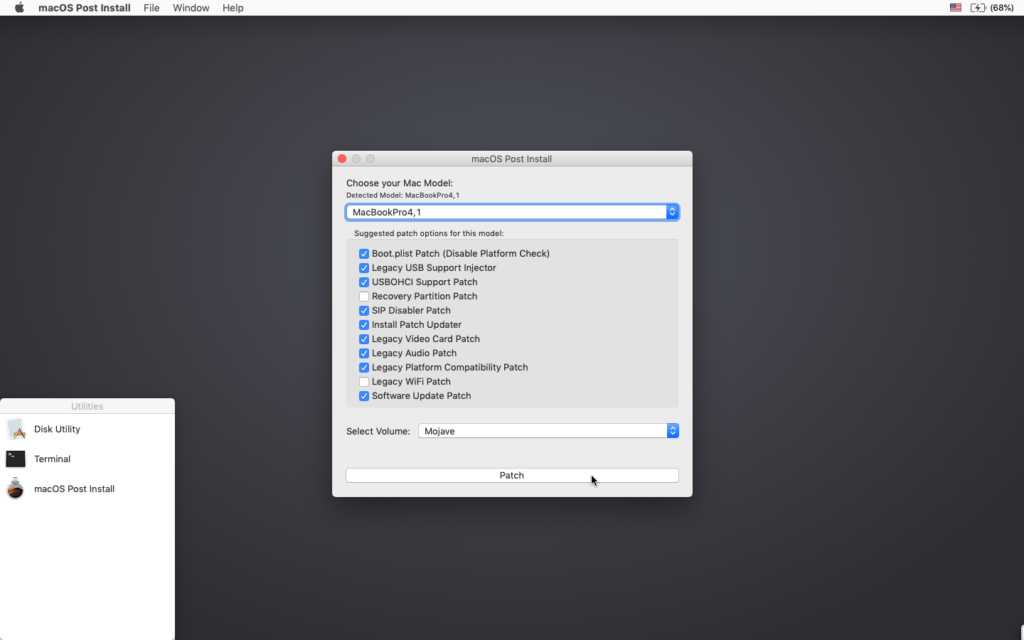
The solution is easy. After the computer fails to boot, you will need to force shut it down (hold the power button for about 10 seconds), and then restart it (with the USB stick inserted) whilst holding down the option key. It will then prompt you for the boot drive. You then boot it from the stick, and you can then run the macOS Post Install tool again. Basically, you re-apply the patches. It’s all very easy to do, just so long as you have the stick with you. Otherwise your computer will be unusable until you reapply the patches.
Good luck.




