In previous tips I’ve shown how to set up Apple Mail with alternative email addresses on each email account. Whether you made use of that tip or you simply have more than one account in Apple Mail, here’s a way to add a keyboard shortcut to each account:
(Note: this will not work in OS X Lion 10.7.x. Some people say it works in 10.7.4, but that has not been my experience. It will work in Snow Leopard and in Mountain Lion. Apple did something to break this in Lion)
- Open the System Preferences.
- Bring up the Keyboard preference pane.
- Select Keyboard Shortcuts button.
- Select Application Shortcuts in the left side of the panel.
- Click the + button.
- Choose Mail in the application drop down list.
- In the Menu Title field type in the account in the following format:
First_name Last_name "my_email@my_host"
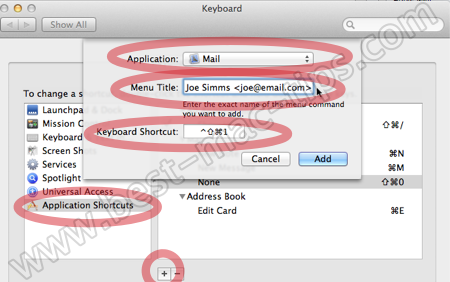
It will look something like, Joe Simms <[email protected]> . You can see the exact wording in the email account menu selector in Mail. Be sure to include the < > brackets. Include the spaces, such as the space between the last letter of your name and the first < bracket. Put the desired keyboard shortcut into the Keyboard Shortcut field. Just select that field and perform the shortcut you want. Make sure it’s not something already in use.
Here is the way my From accounts list looked before hand. Afterward you will see the keyboard shortcut displayed to the far right of each email account in this list (I can’t do it just now because I am writing this on a 10.7.4 machine, on which this trick doesn’t work):

Once you have made the changes desired, when composing a new message you use the new shortcut to select the from account you wish to send from.
The same approach can be used to add shortcuts to your email signatures list, for quickly selecting the desired signature.
Here is what it looks like on my Signature menu:

So that’s it for now. Enjoy.




