I trust you are already familiar with Dropbox. It is a convenient way to store files in the Cloud (on the Internet). I use it as an alternative to iCloud.
I wanted to have a second Dropbox account to store Dropbox backups of one of my websites.
It’s easy to set up a second Dropbox account (you just need a second email address), but having both sync to your computer requires a bit of fiddling around. Nothing daunting; it’s actually relatively easy.
Here are instructions (a Howto) on how to have multiple drop box accounts set up on one (Mac) computer.
First Method (with Dropbox Encore)
One way is to use a small application called Dropbox Encore. I only found out about that after I went about it another way. Here are the instructions for the Dropbox Encore method:
- Download Dropbox Encore from joyofmacs.com
- Mount the disk image and drag the application to your ‘Applications’ directory
- In Finder, make yourself a folder that will be home for your second dropbox folder. Put it somewhere easy to find and give it a unique name so you can easily tell the folders apart
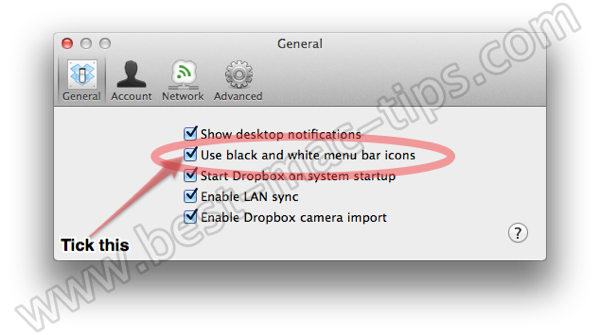 Launch Dropbox Encore and a second Dropbox icon should appear in your task bar, this is how you know the software is working correctly
Launch Dropbox Encore and a second Dropbox icon should appear in your task bar, this is how you know the software is working correctly- Change the Preferences in one of the Dropbox instances to “Use black and white menu bar icons”. See the image to the right for an example.
- Follow the standard Dropbox set up instructions but be sure to choose ‘Advanced’ and configure the software to use your new folder as the place to store files locally
- Dropbox will create a new folder called ‘Dropbox’ in your target folder, and your files stored in the cloud will begin to synchronise.
- Dropbox creates an entry in your Finder Favorites, called Dropbox. When you set up the second instance of Dropbox it will replace the original Dropbox folder in your favorites with the new one. So you need to drag the original Dropbox folder to your favorites. At this stage they will both be called Dropbox, so perhaps position them in such a way that you can recall which is which. For instance, have one at the top of your favorites and one at the bottom.
Second Method (with Automator app)
The other method (which is the one I used) is this:
To create your custom application, follow these steps:
- Launch Automator and create a new workflow using the Application template
- Add a Run Shell Script action:
- open Library > Utilities
- drag the Run Shell Script action to your workflow space on the right
- remove any default text (e.g. cat) from the script window
- Paste in the following code (change the folder “Dropbox-personal” if desired):
bash HOME=$HOME/Dropbox-personal /Applications/Dropbox.app/Contents/MacOS/Dropbox &
- Press the Run button at the top right of Automator. This will test you’ve set it up correctly, and it will launch the second instance of Dropbox Desktop for you to enter the details of your second Dropbox account.
- Go through all the steps of the Dropbox Wizard.
- When asked the location to store your Dropbox files, select Custom, and direct it to the folder you created for your second Dropbox account.
- Save your custom application. File > Save
- Give it a name and save it to the new Dropbox folder you are using. That way everything is in one place.
To make sure the second instance of Dropbox runs at start-up, you need to add the Automator app to your list of Login Items in System Preferences. The following images shows you what I mean.






i am freelancing for two different customers and everyone of them is using Dropbox. This tip finally allows me to carry both account in my laptop and my desktop. THANKS!!
super helpful!! thanks 🙂
Thank Jemma. You’re welcome. Glad it helped.
In case you guys need to add many Dropbox accounts on iPhone, use my app AirFile https://itunes.apple.com/us/app/airfile/id560145740
It no longer works on Mavericks – any ideas??? The first instance opens then hangs. When that instance is closed, the second instance opens and so on. Anyone who knows scripting, can you suggest why this might be so and what we need to alter in the above script? Thanks!
this DOES work in mavericks
O.K., so I go to start afresh with the Automator procedure. I put in the shell script and test the first one. It loads the first dropbox but does nothing but spin its wheels rather than open a second instance of DB. Maybe I’ll need to reinstall DB desktop? I’ll post here if that works. Otherwise any other advice would be welcome. Cheers.
hi, same problem as Jay 🙁
Yeah, I got no joy so I gave up and kept only one primary Dropbox. The other stuff I moved to cubby.com which works pretty good as a webdav cloud service.
Hi Russell, Sorry to hear that. I am not sure what else to suggest. It seems this workaround is working for some folk, and not for others. When I have some spare time I may look into another solution. But until then, I which you all the best.
Since upgrading to Mavericks, I notice the an Automator icon appears in the menu bar when start up OSX from scratch (which I only do every week or two). It has a wheel going around, and a message saying something about an automator process being in progress. I have to quit it. I figured out the automator process in question was the one I set up to start my second instance of DB. However, both instances of DB still open, even though the automator process seems to get stuck somewhere along the way.
I don’t have the time at the moment to figure out a solution for you. I have seen a number of articles suggesting slightly different ways to have two instances of DB on Mavericks. I suspect you’ll find them with a quick search.
This just made my life a little easier. Thank you!
Great to hear this site is fulfilling its intended purpose. Thanks.
does one work better than the other.. i don’t know if the 2nd method will work for me.. but i really could use a 2nd dropbox too.
Hi. This worked fine on my old mac, but now I’m trying and the ‘Run’ button only brings up a pop up telling me to add the “get specified files” to the start of the workflow. Then nothing at all happens. Any ideas?