There are paid services to encrypt Dropbox data. But if you only need to access your data via Mac OS X there’s a free way to do it. It won’t be much use if you want to access those encrypted files on a non OS X device, such as an iPhone or Android device. The solution is to create a sparse bundle disk image (a .dmg file). Here’s how to go about it:
1. Open Disk Utility (just type that into Spotlight, and you’ll find it)
2. Click “New Image”
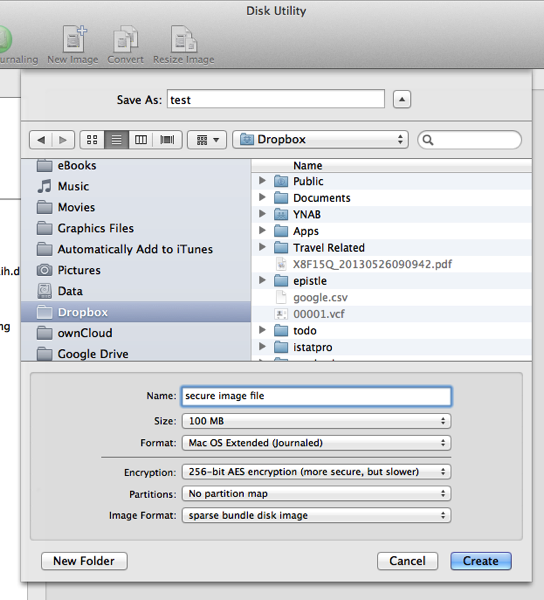
3. Set the following properties for the disk image:
– Save as: Give the image a filename, and have it saved to your Dropbox (or other cloud service) folder
– There is second “Name” field. This is the name of the virtual disk that will be inside the image file. This is what it will be called when it is mounted. Put whatever name suits you.
– Specify the maximum size for the file. It won’t actually take up this amount of space, until you put into it that amount of data. This is simply the maximum size. If you have a free 2 GB dropbox account, obviously you don’t want it to be any bigger than 2 GB (although I’d suggest a much smaller size, and having multiple dmg’s if needed).
– Use the default “Format“, which is “Mac OS Extended (Journaled)”
– Set Encryption to use “256-bit AES encryption”
– Set the Partition Map option to “No partition map”
– This part is important. For the Image Format, select “Sparse bundle disk image”.
You will be prompted for a password. If you want the file to be essentially uncrackable, use at least 16 characters. The easiest way is to use a short sentence of unrelated words. Replace some letters with numbers, if you like. e.g. My dog heaven sm00th lov3 1932. It is up to you whether you save the password to your keychain. It is more convenient if you do. But remember, if you want the file to be very secure… it will now only be as secure as your Mac user account password. It that’s something short, it is relatively easy to hack. It all depends on whether you simply wish to avert prying eyes, or make the file completely secure (i.e. prevent the NSA looking into it, for instance)
When you double click on this newly created dmg file it will mount like a disk drive, you will be prompted for the password. You can then save files and data to that mounted disk image, just like saving them to anywhere else on your computer. When you “eject” the disk image, the data is encrypted.





Apple DMG files are not cross-platform. I’d say go with EncFS and/or Truecrypt 7.1a (once it’s audited and if it is safe of course). Not sure about iOS, but Android supports both just fine.