How does Apple get some really simple things so wrong? It astounds me. I would have thought highlighting text in ANY text based application—such as Apple Mail—would be a no-brainer in OS X. Mail is at version 6.1 or 6.2, and there’s still no easy way to highlight text with a colour. Because most pure Mac applications share the basic Cocoa framework provided by OS X this issue of highlighting is something you’ll likely come across in many places.
For instance, I am composing this post in MarsEdit. It also has no way to highlight text because it shares the same text editing engine as Mail, TextEdit, etc.
Without further delay, here is the solution.
CORRECTION: Okay, I have just noticed the current version of TextEdit (v 1.8 (301)) on my OS X does support highlighting. Previous versions did not. I am not sure when that was added in, and I am also not sure why it hasn’t been added into the rest of the text apps such as Mail. Hopefully it will eventually. This will, at least, make it easier for us to define a custom style ourselves. It cuts out one step, which was to copy and paste highlighted text from another source (such as Microsoft Word or highlighted text from this article) in order to define a style with it.
How to add highlights to Mail
1. Open TextEdit. If you have version 1.8 (301) it should look like this:
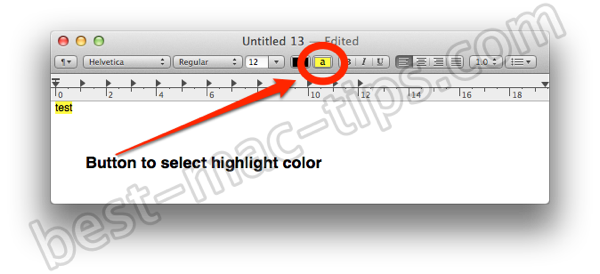
2. Type something (anything) into TextEditor. Select what you have typed. Using the Highlighter button, add a highlight using the Highlight Color button as shown in the above image.
3. Now go to Format > Font > Styles… (as shown in following image)

4. A Styles drop-down window will appear. Select “Add To Favorites” button, as shown here:

5. Give it a name, and do not select the “include font” and “include ruler” options.

You now have a new style for yellow highlighting.
Let’s jump over to Apple Mail.
6. Start a new message. Write some text. Select the text you wish to add a colored highlight to. Bring up the context menu (Control-click, two-finger click). Select Font then Styles…

7. The same drop-down Styles window (as the one you saw in TextEdit) will appear. Select the style menu. It will likely say Default until you change it. Change it to Highlight Yellow (or whatever you called your new style).

That’s it. You now have highlighted text in Apple Mail.
Why we have to go through all these steps to set up Mail the way it should have been designed in the first place, we might never know.
Happy highlighting.
Instructions for older OS X installations
If you get to TextEdit and there is NOT a highlight button or option (as indicated in my instructions above) you need to do Step Two differently.
Copy any one of the following colored text examples, and paste it into TextEdit. Use each color to create the highlights you wish to save as a style.
The rest of the instructions are the same.





I have been trying to highlight text forever. I can’t believe it was this easy. You = Awesome.
Hi David. Yes, I was also wanting to do this for some time. When I finally got around to figuring it out (and writing about it) I was surprised that 1) it was not available in Mail by default, and 2) it was an easy fix.
Thank you for thinking it was so easy.
I did all of this but Styles… (from step 6 above) is greyed out. If I right click on the text I want to highlight, I can choose styles, pick and apply, but noting changes. I am using rich text format and can bold, italic, underline and font color from the menu bar in the message but not using styles. I am using OS X 10.8.2 and mail 6.2 (1499).
BTW: If I write my message in textedit, I can uses styles, copy and then paste into mail and it works.
Yes, for some unknown reason Styles in the Format menu will be greyed out. So you have to use the one in the Context Menu (the right-click menu).
Yes, copying from another rich text editor should always work. But as to why your newly created style does not work, I am not sure. Without seeing your computer myself I am not sure what I can suggest.
Here is what I am understanding.
– You write some text
– You highlight that text
– You “right-click” and select FONT >> Styles…
– It will show the current style as Default
– But you change that to your newly created Yellow Highlight (or whatever you called it)
– Nothing happens.
Correct?
Does the Style previewer change to show what the Yellow Highlight style looks like? Does it look correct in the previewer?
What about the other styles? Do they show up as you would expect in the style previewer when you change the style?
Everything is correct in you comments. However, I just tested it again and now it works using the Context menu. Thanks for the help.
I’ve tried this with no luck. I’m running 10.7.5. I can successfully save the style in TextEdit and (using TextEdit) the style works beautifully. If I open or create a new TextEdit document, I can select some text, right-click and then choose Fonts/Styles and choose the “highlight” option and it will apply the correct highlight style to the text. However, when I launch Apple Mail and select some text to apply the style to, the newly saved style is NOT in the options list of styles. I only see the default styles in the list.
I even went so far as to copy and paste some highlighted text directly into an email in Mail and then right-clicked and went to Fonts/Styles and tried to save the new style directly in Mail. This method does allow me to save a new style for future use, but the highlight (background color) doesn’t work and is not displayed in the preview when selecting it.
Any ideas why a saved style in TextEdit doesn’t appear for use in Mail? I’m stumped.
Hi Greg. I am not sure what the issue is. I have the latest version of OS X (10.8.4) but I understood it should also work on 10.7 and earlier.
Without your computer in front of me it has hard to say why this doesn’t work on your system. I have just gone through the whole procedure again myself and it works perfectly. I use quite a few custom styles across all OS X apps, without issues.
I am sorry I can’t suggest much else.
Jonathan, it works just fine on an iMac running 10.6.8 but does NOT work on multiple iMacs running 10.7.5. Go figure. It seems very odd that it would work on older OS’s up to 10.6.8 and newer OS’s like 10.8.x but NOT on 10.7.5 but that’s what I’m experiencing.
Thanks for this. However, I am using the latest version of Lion. Any way to highlite in Apple Mail? (Incidentally, this lack of attention to users’ real needs will finally drive us away.)
Hello PJN. Are you saying that following the steps in Lion didn’t work?
The text shows up highlighted in my email. But, it arrives to it’s destination without the highlighting and when viewed in “Sent” mail, does not show the highlighting.
Thanks for letting me know Todd. I’ll have to run some tests to see if I’ve been mistakenly thinking my highlighting was effective. Sounds like I was!
Hi Todd,
So, I just did a test. It’s working fine for me. I sent an email from my self-hosted email address, through to my Gmail address. In my sent folder (on Apple Mail) it shows up has highlighted. In my Apple Inbox is shows up as highlighted. In my Gmail (browser based) inbox it shows up as highlighted. I am using OS X 10.8.4
I am not sure what else to suggest. It’s certainly working on my system. Sorry to hear you’ve not had the same result.
yes, it’s not works on Mac lion 10.7.5
i follow all ur steps but it’s only show in the textedit drops down but not in the mail.
How does apple miss the boat on this? I just switched to a Macbook Pro and was hoping to use the mail app instead of buying Outlook for Mac. So many features missing! No read receipt, delivery receipt, and you can’t highlight tex. For a computer that is so expensive this is shocking.
Hi Jeff. Yes, I agree. Welcome to the world of Apple. For a company that gets so many things very “right” and refined, it also surprised me when I switched to Mac what to me seemed like really obvious things that seemed to drop the ball on entirely.