If you’ve got any Microsoft apps installed on your macOS computer, and you’ve tried to disable automatic updates of those apps, you likely get notified every two hours of pending updates. Microsoft doesn’t provide any way to stop this occurring. Personally, I find it annoying that Microsoft Autoupdate launches every two hours to tell me there are updates available (in my case I don’t wish to install the updates just yet, as I am using mobile data for a few weeks).
Here’s what the pop-up looks like:
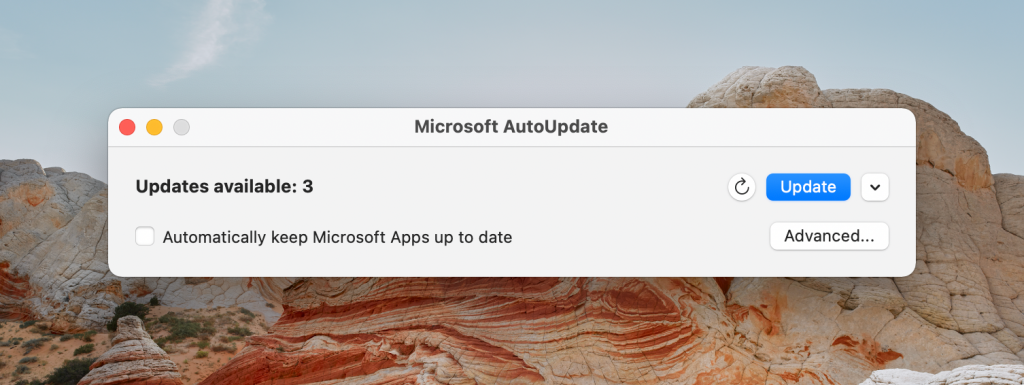
You’ll see I have “Automatically keep Microsoft Apps up to date” disabled. But, as you’ve likely discovered, this does not prevent Microsoft Autoupdate from launching every 2 hours to state there are updates available.
How to disable Microsoft Autoupdate
- Open Terminal
- Disable it with the following command:
# disable the service launchctl disable gui/$(id -u)/com.microsoft.update.agent # check that the service is disabled launchctl print-disabled gui/$(id -u) | grep microsoft
How to change the interval for it launching
If you’d rather not disable it, and instead change the interval for it launching, do the following:
- Open Termainal
- Use the following commands:
# check current config content plutil -p /Library/LaunchAgents/com.microsoft.update.agent.plist # backup cp -a /Library/LaunchAgents/com.microsoft.update.agent.plist /somewhere/to/backup/ # change the interval, in seconds — e.g. 43200 seconds (equals 12 hours) sudo plutil -replace StartInterval -integer 43200 /Library/LaunchAgents/com.microsoft.update.agent.plist
In my case I change it to an interval of 1 week, which is 604,800 seconds.
Let me know if you have any questions, or if the above works for you.
Another method
If the above method doesn’t work for you, there’s another one posted here.
Using Microsoft Office on macOS? These books may interest you …







Works for me. Thanks. The popup was driving me crazy. Almost like Microsoft was spamming me to update their software, and even to simply tell me there are no updates available. Like I need to know that every single day!!!